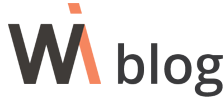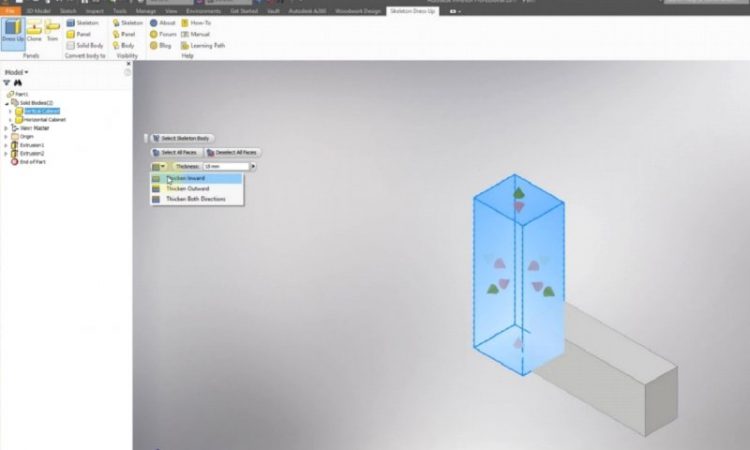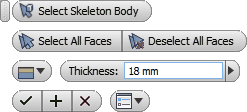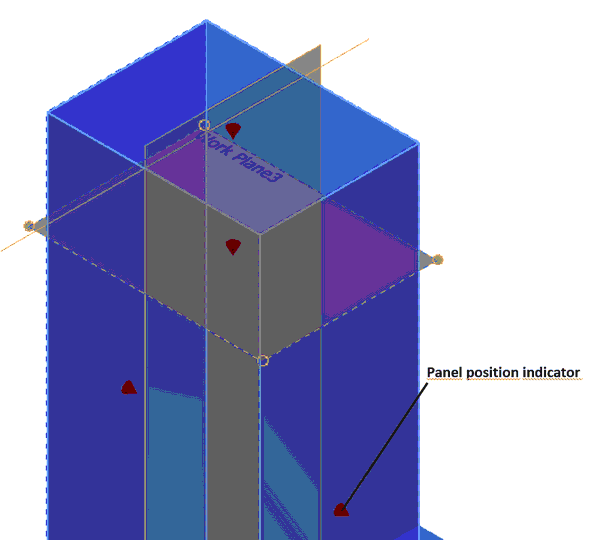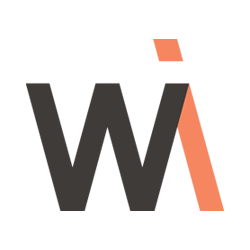Skeleton Dress Up with panels
In the previous post, we have discussed the concept of Skeleton Dress Up function. Now we will dive deeper into the function and learn more about the Skeleton Dress Up with panels.
This command can be used to create a panel body based on the face of the skeleton or its section in terms of the working plane.
Opening the Command
The command can be opened only in the part design environment.
Select Skeleton Body – first, the command will ask you to select the skeleton body, for which panel bodies are to be created. If a solid body is selected, it will be automatically turned into a skeleton body.
Choose the skeleton body first. Then, the command will wait for the user to create a set of geometry elements so that, based on these, panel bodies could be created. The set can be created as follows:
| 1. |
|
As mentioned above, at this point, reference geometry element can be created from a face of the skeleton body or working plane intersecting such body. Panel body will be created based on the edge of the face or the resulting section loop.
Once the set of reference geometry elements has been created, it is necessary to define the position of the panel with regard to the selected element. The following options are available here:
Panel body position can be individually specified for each plane. To do this, point the cursor at the position indicator.
Thickness – thickness of the created panel is specified in the field.
Apply – confirms all the selected items and creates panel bodies. The command remains active and new items can be selected as well as other panel bodies can be created.
OK – confirms all the selected items and creates panel bodies. The command is then closed.
Cancel – canceling the command.
Important. When creating a panel, the panel body is automatically assigned a name comprised of a prefix and base. The prefix consists of the skeleton body name and the base consists of the word Panel and a serial number. For example, skeleton body name is Wardrobe, so all panels created based on this body will be named as follows:
- Wardrobe Panel 1
- Wardrobe Panel 2
- …
- Wardrobe Panel n
Once the skeleton bodies are properly renamed, it will be easier to navigate among all panel bodies.